In order to use other Virtual Device emulators (like Genymotion) in Windows OS computers which already have Hyper-V installed, you actually need to disable the Hyper-V instance for them to work. You can always disable it By fiddling with the Windows settings, but there is an easier way to achieve the same thing – use Windows boot manager.
Here is short recap how you can achieve the dual boot instance. Login to command prompt with Administrator privileges (right click command prompt…) and then do following:
1 2 3 4 5 |
C:\>bcdedit /copy {current} /d "Windows 10 - No Hyper-V"
The entry was successfully copied to {913ec234-0670-11e5-90e5-d4cd8267e789}.
C:\>bcdedit /set {913ec234-0670-11e5-90e5-d4cd8267e789} hypervisorlaunchtype off
The operation completed successfully.
|
Just make a note what the identifier is in the response for the first command, and then use the same identifier in the second command.
Now you have enabled bootmanager GUI By making a copy of current Boot options, and defined new name and Hyper-V options for it.
You can still check your current boot manager options after above operations by running following command and reviewing the response :
1 |
C:\>bcdedit /enum |
If the bootmanager will not appear automatically on the next boot, try to do Start->Power->Restart, while keeping the SHIFT key pressed when clicking the Restart. This should help in bringing the bootmanager visible.
Below still couple screenshots how the end result will look:
Thanks!!


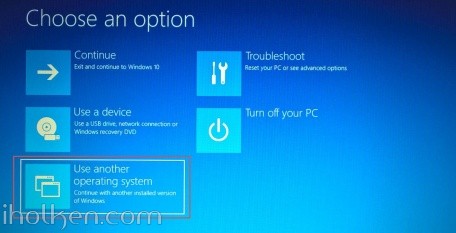
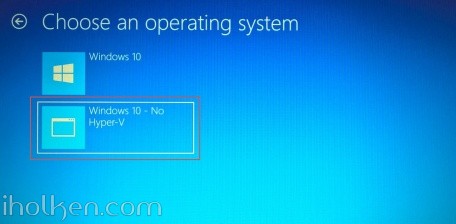

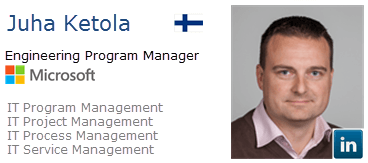
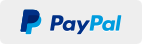
To start the boot manager on boot, in admin cmd prompt:
bcdedit /set {bootmgr} displaybootmenu yes
bcdedit /set {bootmgr} timeout 10
You saved my day!